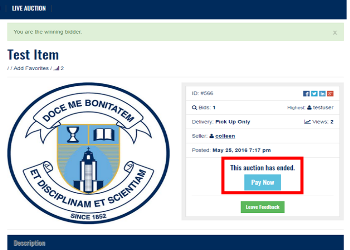Thank you for supporting SMCS Big Blue Auction!
Please note, you do not have to open a Paypal account in order to make a payment.
Open Your Winning Bid
There are three ways to access your winning auction item.
(1) When you choose the “Buy Now” option, a “Pay Now” button will appear on the screen immediately.
(2) You can go to “My Account“, select “Bidding History”, scroll your bid items, if your Max Bid Amount is at or above the winning bid, click “View Auction”. This will take you to the Auction Listing. If your bid was the winning bid, you will see a “Pay Now” button. Your “Buy Now” items will also be listed there.
(3) Auction winners will be sent a “Congratulations” email with a link to the Auction Item. Check your Spam/Junk folder for emails. When you click the link in the email, you will be taken directly to the Auction Item, where you will find a “Pay Now” button.
Making Your Payment
On the Auction Item page, click the “Pay Now” Button.
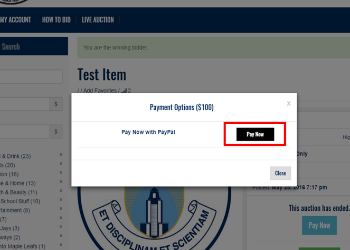
When you click on the “Pay Now” Button, a box pops up. Click on the “Pay Now” Button. You will be redirected to Paypal’s website.
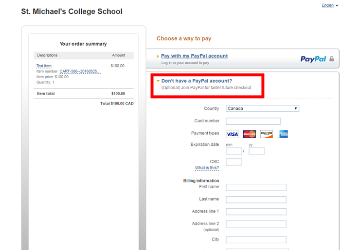
If you have a Paypal account, select the “Pay with my Paypal account” option, and fill in your details.
If you do not have a Paypal account, fill in the details where it says “Don’t Have a Paypal account?”. Filling out these details processes your payment, but does not open a Paypal account.
Afterwards, you will be asked whether you want to create a PayPal account. If you decide to do so, you can register with the information entered. If you still have no desire to use PayPal more regularly by entering your information, you can – of course – decline.